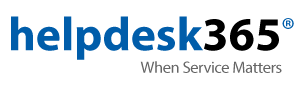Support
Domain Hosted Email Settings
If your e-mail ends with:
@domainname.com (e-mail hosted customers)
Protocol: IMAP / POP3 - Either may be used. It is recommended to use IMAP if you check e-mail on several devices.
Incoming Mail Server: webmail.mc.net
Outgoing: Mail Server: webmail.mc.net
Username: The username assigned to you by your e-mail administrator.
Password The password assigned to your e-mail administrator.
Outgoing Server Port: 587 with No SSL.
For more information, please contact us at 847-594-5111 or email support@mc.net