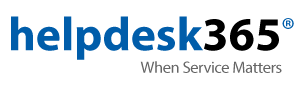Support
Manage Email Accounts
Enter https://webmail.mc.net/admin in your web browser.
Enter your master username and password.
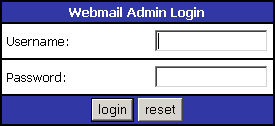
Add a New Email Account
On the Control Panel, Select "Add New User"
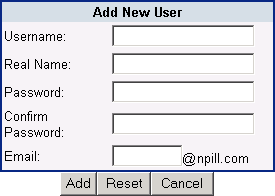
- Username: Enter the Username for the E-mail Address.
- Real Name: Enter the Users First and Last Names.
- Password: Enter the Password for the E-mail Account.
- Confirm Password: Enter the Password Again.
- E-mail: Enter the appropriate E-mail Address.
Add a New Email List
On the Control Panel, Select "Add New List".
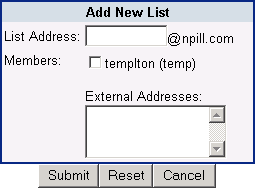
- List Address: Enter the E-mail List.
- Members: Select which users from your domain will receive e-mail from this list.
- External Addresses: Select which e-mail addresses from outside your domain will receive e-mail from this list.
Adjusting Settings for a User
Select the "Configure User" next to the appropriate user account.
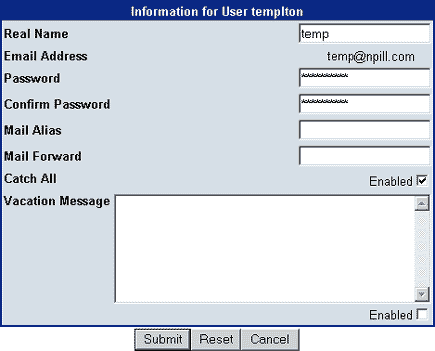
- Real Name: Change the Users First and Last Names.
- Password: Enter the Password for the E-mail Account.
- Confirm Password: Enter the Password Again.
- Mail Alias: Enter an alternative E-mail Address for this user.
- Mail Forward: Forward any E-mail to this address to another E-mail account.
- Catch All: This account will receive all E-mail coming to the domain.
- Vacation Message: Anybody sending e-mail to this account will receive a message of your choosing.
For more information, please contact us at 847-594-5111 or email support@mc.net